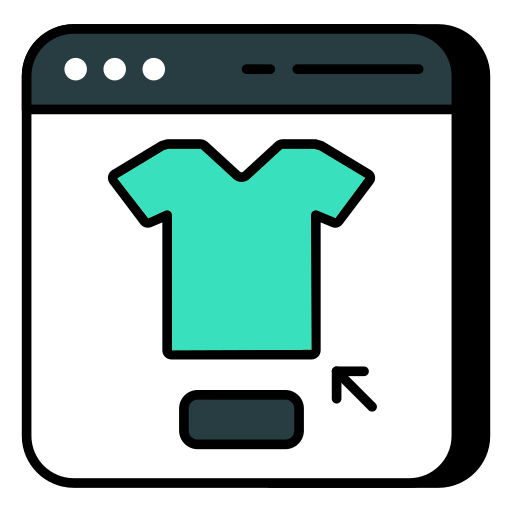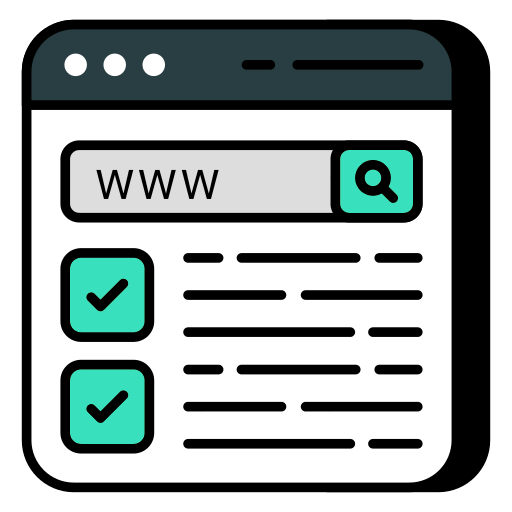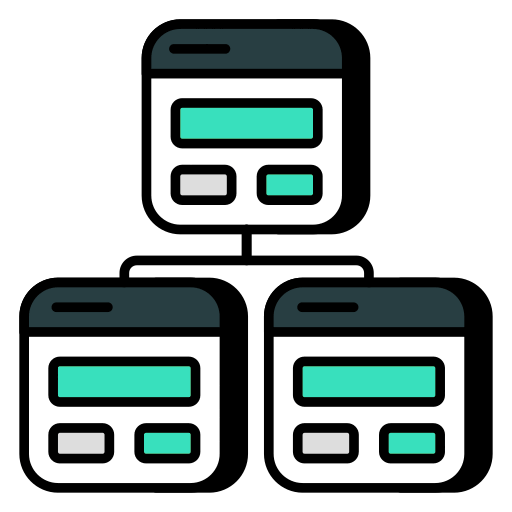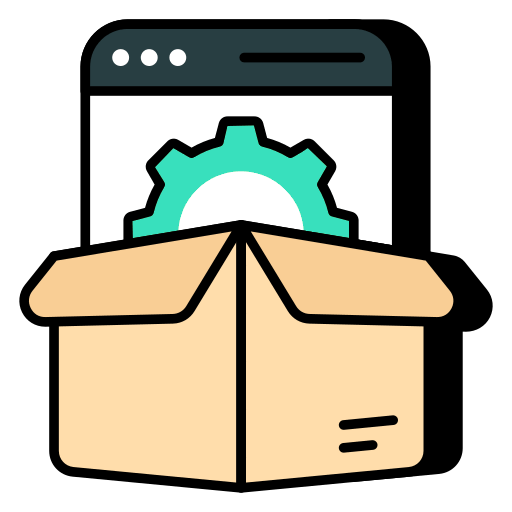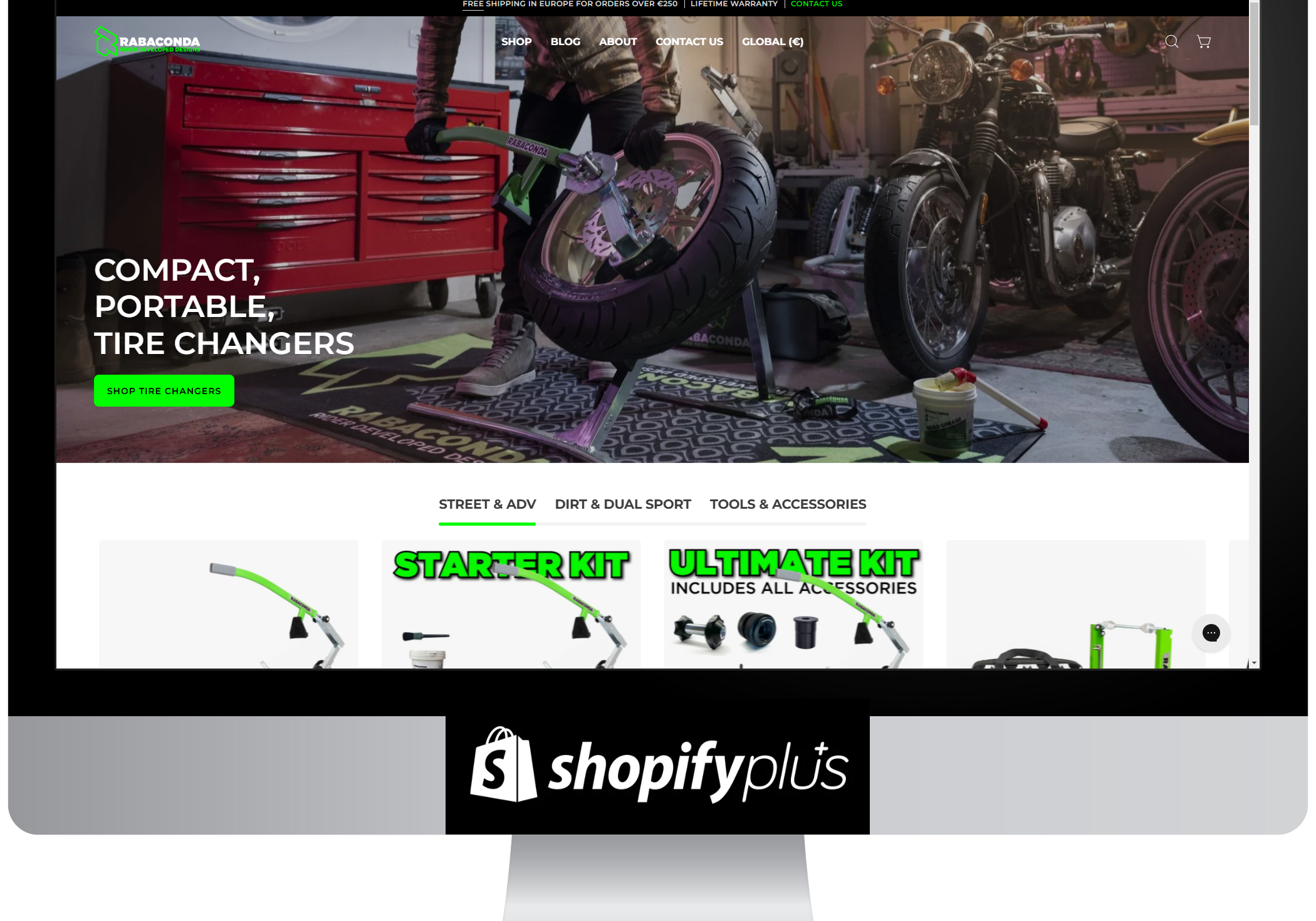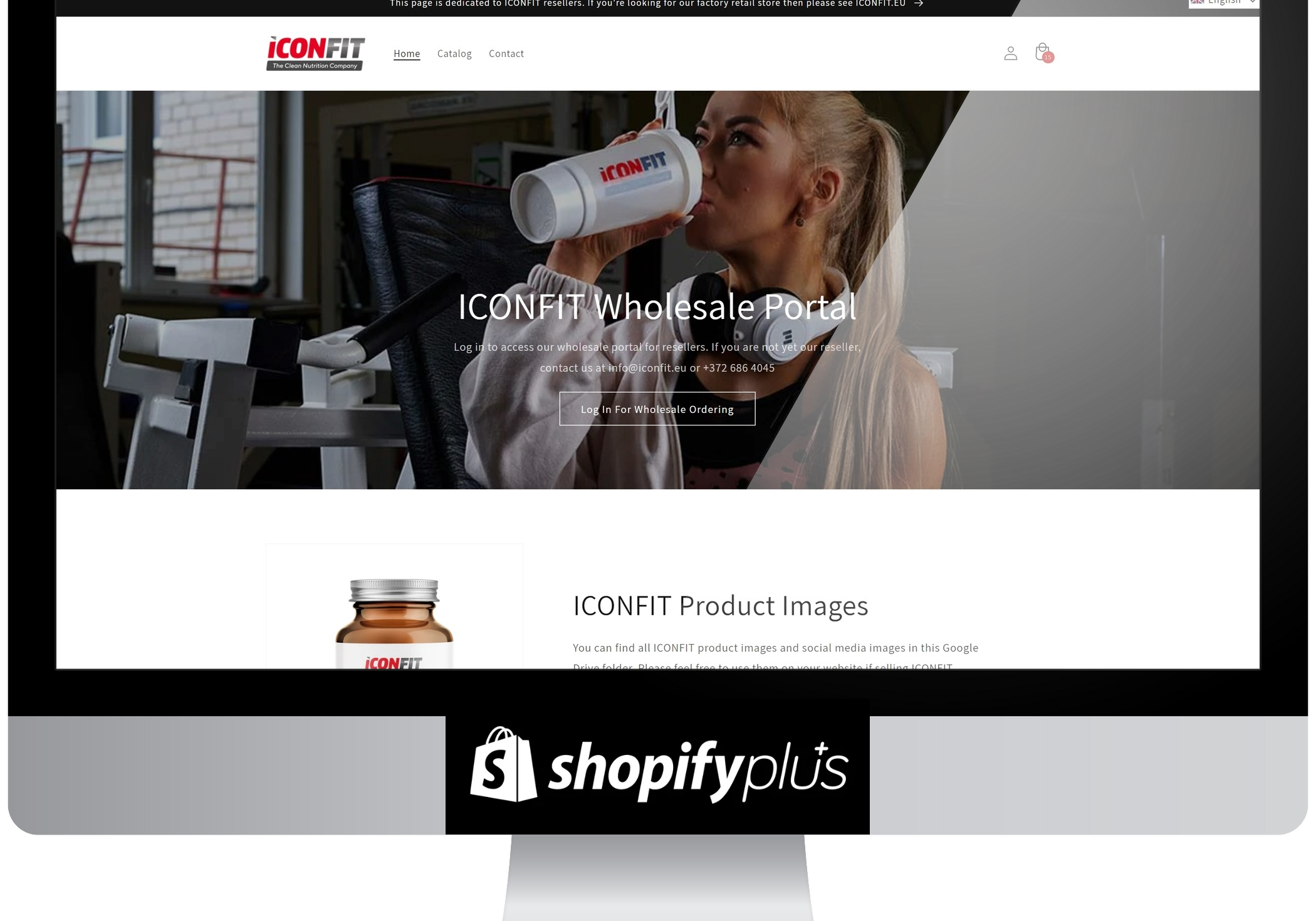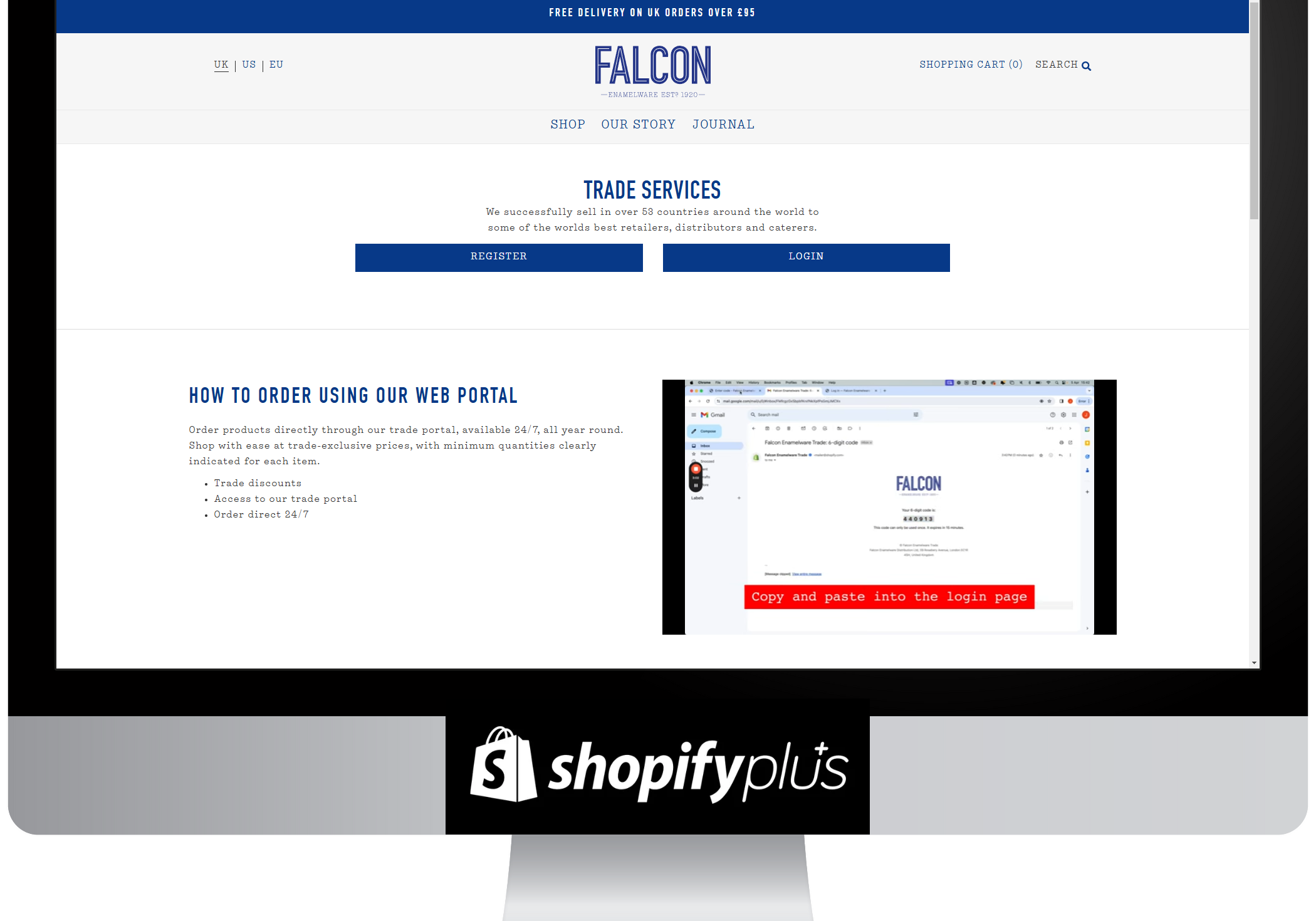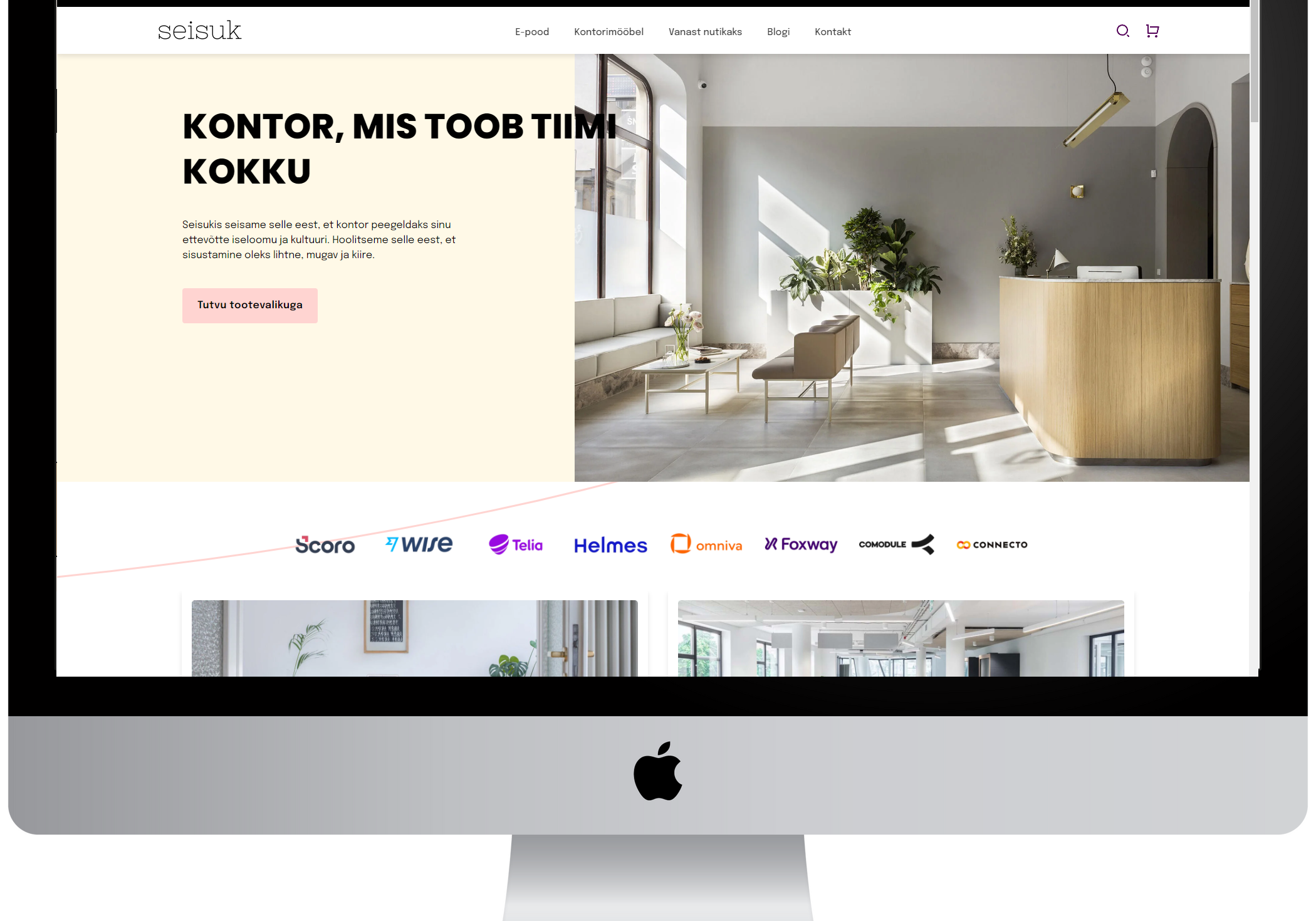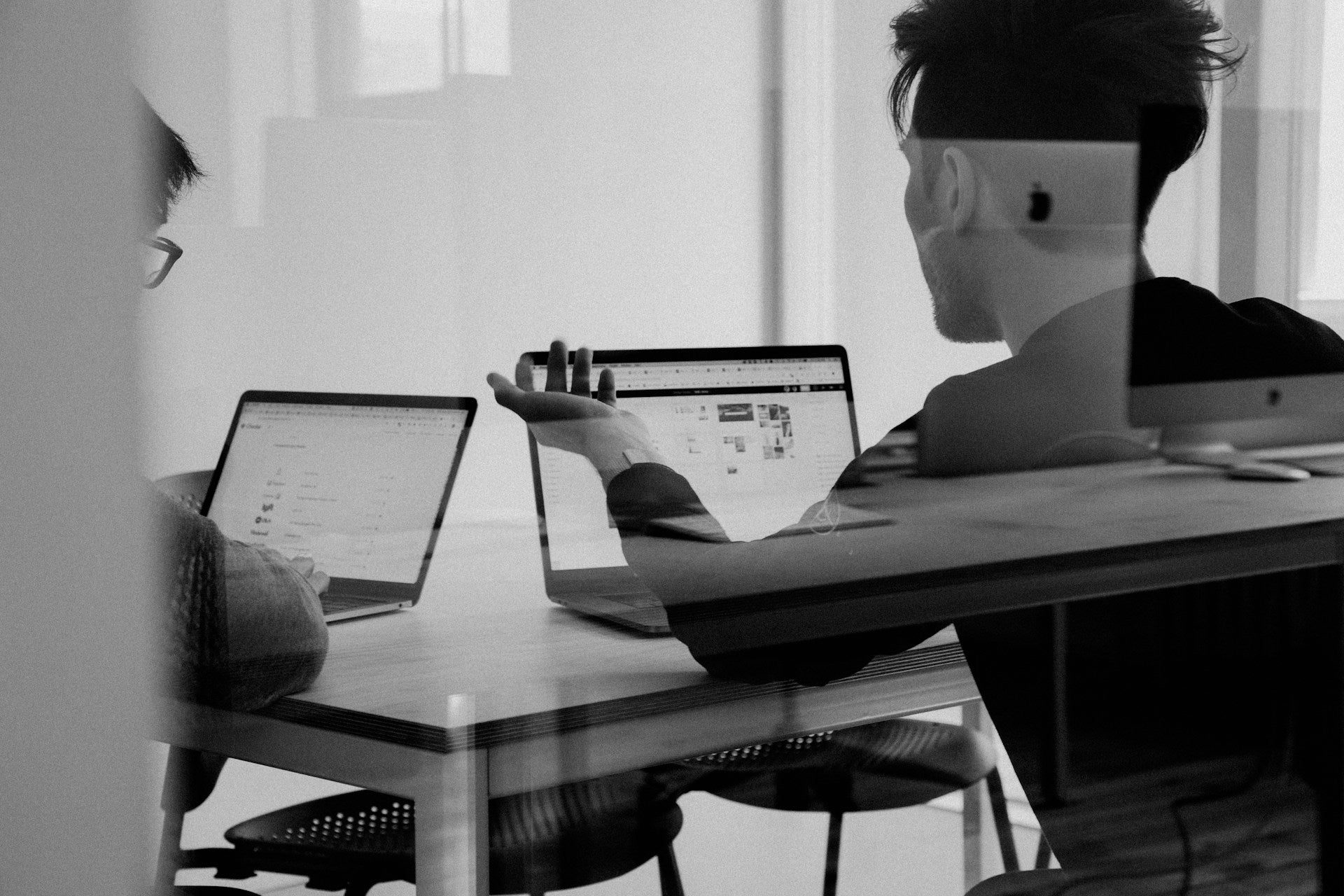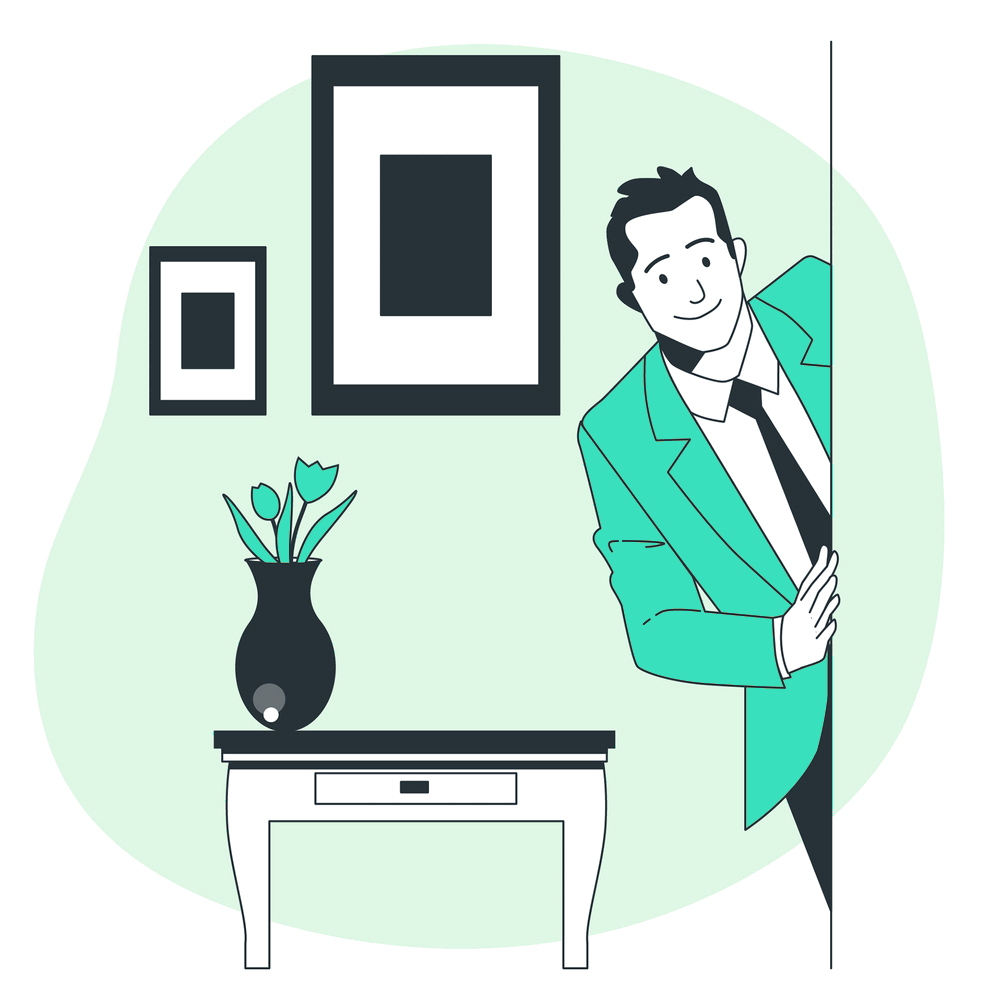
Eesti Shopify agentuur
Oleme Eestis juba üle 7 aasta Shopify e-poode ja app'e loonud ning kaupmeestele Shopify alast konsultatsiooni pakkunud.
Keskendume ühele platvormile ning tunneme seda läbi ja lõhki. Saame sind aidata nii uue e-poe loomisel, kui ka vana veebi Shopify platvormile kolimisel.
Üha enam on populaarsust kogunud juba toimivate e-poodide migratsiooni projektid enam mitte sobivalt tarkvaralt Shopify platvormile.
Teenused
- Soovid korraga paljudele Shopify teemalistele küsimustele vastused leida?
- Kaalud e-poe Shopify platvormile kolimist?
- Soovid lihtsalt Shopify kohta rohkem teada saada?
Telli meilt Shopify teemaline konsultatsioon.
Oleme viimased 7 aastat Shopify e-poode loonud ja plavomile erilahendusi arendanud. Suure tõenäosusega oskame videokõnes kõigile su küsimustele vastuse anda või õige info allikani suunata. Mõnel juhul lahendame koos videokõne ajal kohe ka pisemaid puudusi või anname valmislahenduste osas soovitusi.
Tutvustame heameelega ka Shopify erinevate plan'ide erinevusi ja selgitame, mis hetkel kaupmees peaks valima Shopify Plus plan'i.
Kui otsid head B2B hulgimüügi online müügikanali tarkvara, siis saame tutvustada meie eelnevalt loodud lahenduste põhjal Shopify Plus B2B võimalusi.

Kuidas seadistada Eesti Shopify e-poe checkout?

Kiire B2B hulgimüügi e-poe loomine Shopify abil
Korduma kippuvad küsimused
-
Ilma detaile teadmata on e-poe eelarvet väga raske ennustada.
Kõige lihtsamad tööd jäävad meie miinimum eelarve ehk 1 000 € piiresse.
Keerukamate ärireeglite, rätsep majandustarkvara liideste ja disaineri poolt joonistatud kasutajaliidestega e-poodide puhul peab kindlasti 10 000 + € eelarvega arvestama.
-
Parim viis on kasutada meie Parcely pakitautomaadi app'i. Pakume app'i ja tarneviisde tasuta seadistamist. App'i enda saate e-pood installerida Shopify ametlikust app'i poest siin https://apps.shopify.com/parcelyapp
-
Soovitame alati OPAY maksealgatus teenust, sest nii saate panga valiku otse Shopify checkouti kuvama ja teenus ise on mõistliku hinnga.
-
Jah, loomulikult. Shopify halduspaneel on väga kasutajasõbralik ja internetist leiab palju juhendeid. Võite ka meie väiksele juhendile pilgu peale heita siin.
Aitame vahest ka kaupmehi ainult mõne muudatuse või arendusega. Näiteks oleme mitmele e-poele Directo liidese juurde arendanud ehk e-poe on kaupmees ise valmis teinud. -
Jah, tegemist ei ole väga keerulise ülesandega, kui algselt kõik tööd kaardistada ja detailides kokku leppida. Tihti saab tooted, kategooriad, sisulehed ja blogipostitused automaatselt üle tuua (olenevalt tarkvarast), kuid kindlasti peab ka käsitööga arvestama.
E-poe theme ehk kasutajaliidest ületuua ei saa, kuid selle saab kindlasti Shopify poe loomisel aluseks võtta ja vajadusel võimalikult sarnase luua.
-
Shopify Plus pakett on Shopify enterprise tarkvara ehk see erineb nö tava Shopify pakettide funktsionaalsuset oluliselt määral.
Shopify Plus pakett tasub ennast ära, kui kaupmees vajab funktsionaalsust, mis tava Shopifys puudub. Kui kaupmees tegeleb näiteks hulgimüügi või vajab rohkem B2B funktsionaalsusi, siis on Plus plan kindlasti vajalik.
Plus plan tasub ennast ära ka juhul, kui e-poe aastakäive ületab paari miljonit. Nimelt Shopify Plus plaani puhul maksab kaupmees oluliselt väiksemat teenustasu tellimuse pealt.
Võta meiega kindlasti ühendust, kui sind Shopify Plus rohkem huvitab. Oleme mitmeid Shopify plus poode loonud ja konsulteerinud.